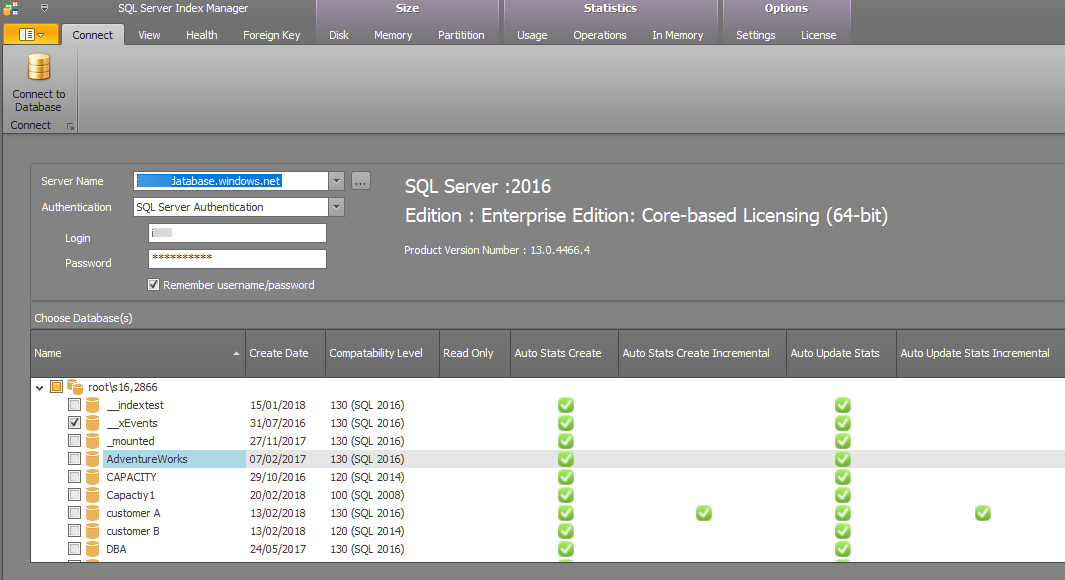Connection to SQL Server instance.
SQL 2000 - 2017
Server name format is
Default instance: server name
Named Instance: name\instance.
Note: If there is a non default port add this with a comma- as in the screen shot below the SQL Server instance is root\s16 and the port is 2866
Azure/Azure Data Warehouse
tcp:XXXX.database.windows.net where XXXX is the name of the server.
Use Authentication SQL Server Authentication
After entering the SQL connection information Press the Connect to Database icon
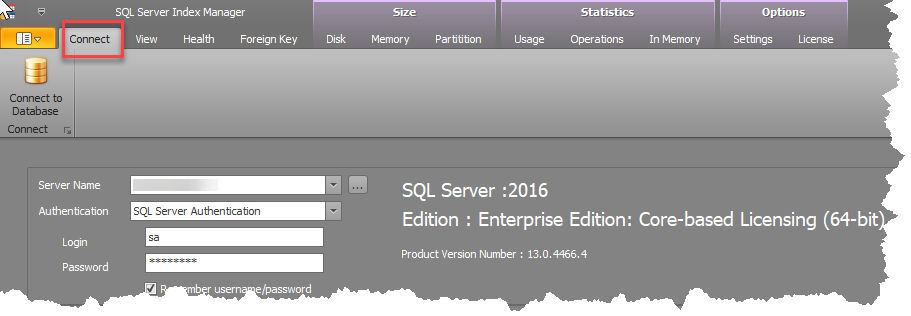
After connecting to the SQL/Azure instance a list of databases is presented to analyze. Choose one or more databases. As soon as a database is selected the application collects the minimum required amount of information to show information for the view tab (next to the connection tab). Additional database information is only collected when required. For example clicking on the Partition Tab will then collect partition information about the selected databases.
Data collection is an incremental load process. eg. check database AdventureWorks and select the Partition tab this will collect and present partition information for database AdventureWorks. You can go back to the connect screen and select additional database(s) eg. Capacity1, DBA. Selecting the Partition tab will only collect partition information for databases NorthWind, Contoso (database AdventureWorks is already collected). The partition tab will show all 3 databases.
To remove a database from analysis uncheck the database.