Out of date statistics
Detailed Statistics
By default this is not enabled. See below on how to turn this on
Index Manager compares the last usage of the statistics compared to the last updated time.
If the statistics have never been updated a default value of 9,999 is shown in the column Time Diff Usage to Updated.
Order by the column Time Diff Usage to Updated to show the number of days between the statistics used and the statistics updated.
The default filtering is anything over 3 days.
Column |
Description |
|---|---|
Stats Last Updated |
Date statistics were last updated |
Stats Usage Last Update |
Date statistics were last used |
Stats Last Updated (days) |
Number of days since statistics were last updated |
Stats Last Usage (days) |
Number of days since statistics were last used |
Time Diff Usage to Updated |
Number of days between stats used and updated. a value of 9999 means stats were never updated |
Example Output
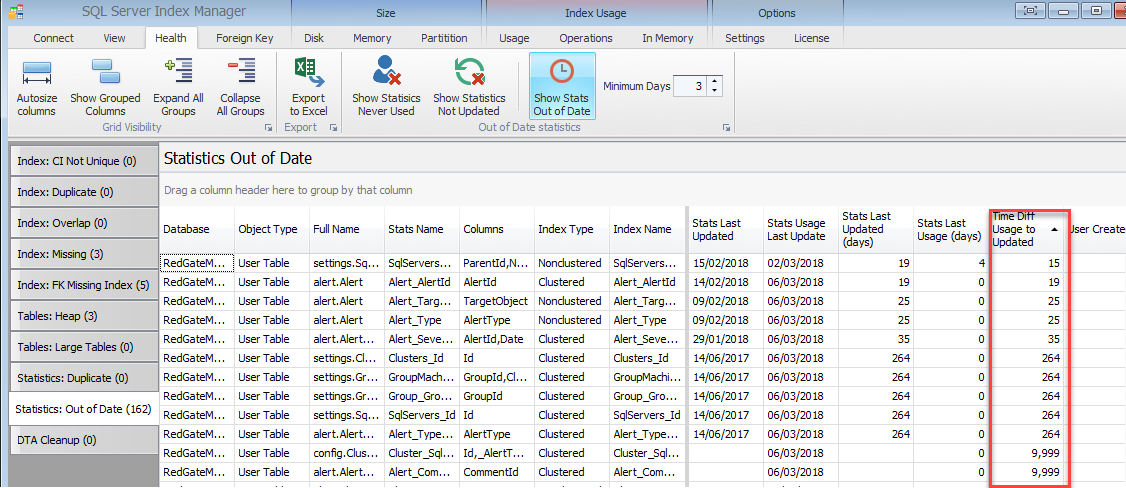
Using the Filter
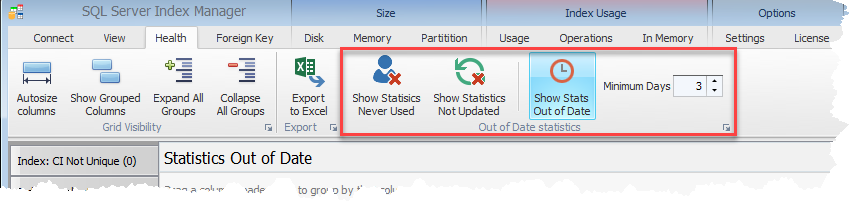
Option |
Description |
|---|---|
Show Statistics Never Used |
Statistics that have not been used. |
Show Statistics Not Updated |
Statistics never updated. You should review your housekeeping to understand why they have not been updated. |
Show Statistics Out of Date |
Statistics out of date. In the above example the grid will show statistics where the difference between usage (user queries) and when the statistics were last updated |
Detailed Statistics
This applies to SQL Server versions
•SQL Server 2008r2 SP2 or later
•SQL Server 2012 SP1 or later
•SQL Server 2014 onwards
By default Detailed Statistics is turned off. The information is shown in last 6 columns of Statistics: Out of Date tab. The reason for turning this off is it can take a while to collect this information on a SQL Server machine that has recently started/restarted.
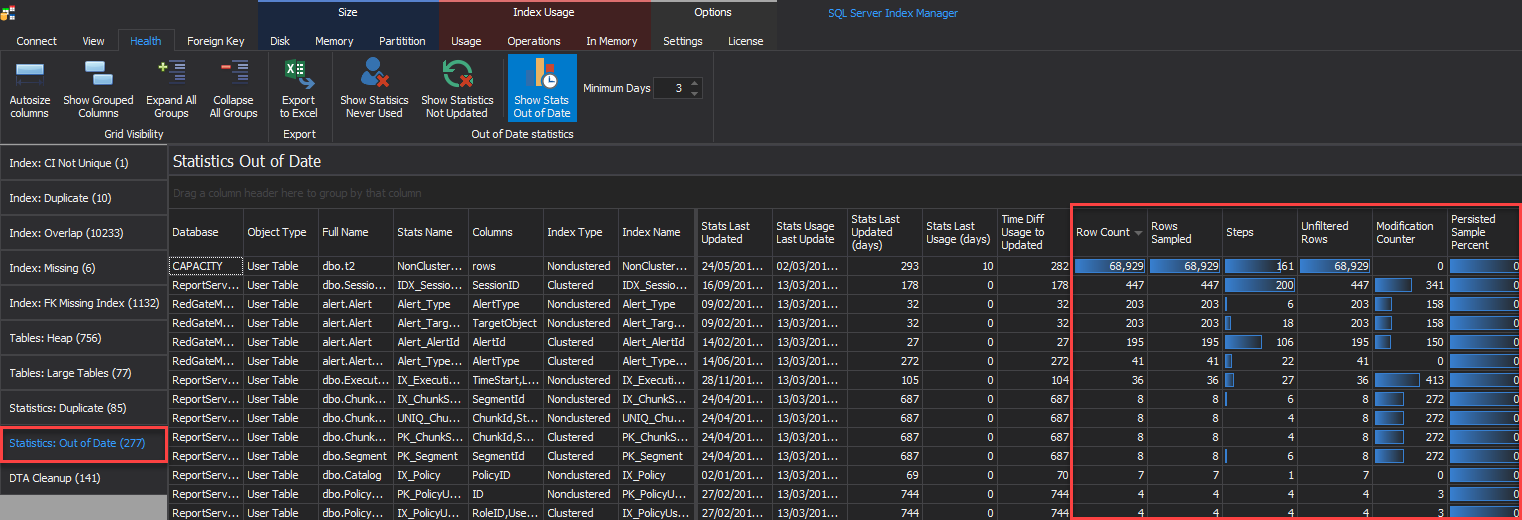
To turn on Detailed statistics. Click on the Detailed Statistics Info button in the setting tab on the ribbon.

Column |
Description |
|---|---|
Row Count |
Number of rows in the table/indexed view when statistics were updated. Note for filtered indexes the number of rows can be less than the number of rows in the table |
Rows Sampled |
Number of rows sampled for the statistics |
Steps |
Number of steps in the histogram |
Unfiltered Rows |
Total number of rows in the table/indexed view before applying the filter expression for filtered statistics. The number equals the value in the Row Count column for unfiltered indexes |
Modification Counter |
Number of modifications for the leading statistics column since the statistic was updated. The leading statistics column is the the column on which the histogram is built. Note in SQL Server 2016/SQL Azure the value is the total number of modifications since statistics were updated or the database restarted |
Persisted Sample Percent |
Statistics updates that do not specify a sampling percentage. A zero value indicates no persisted sample percentage set for the statistic. |