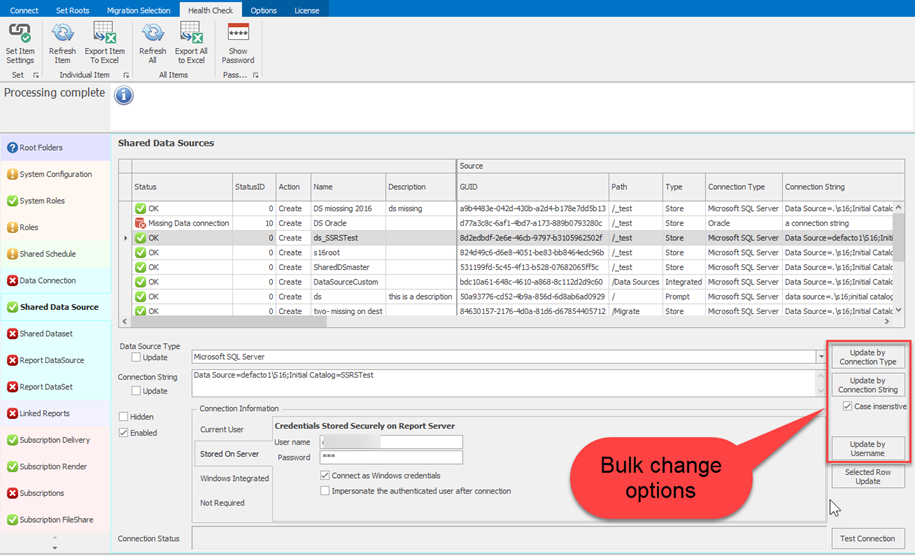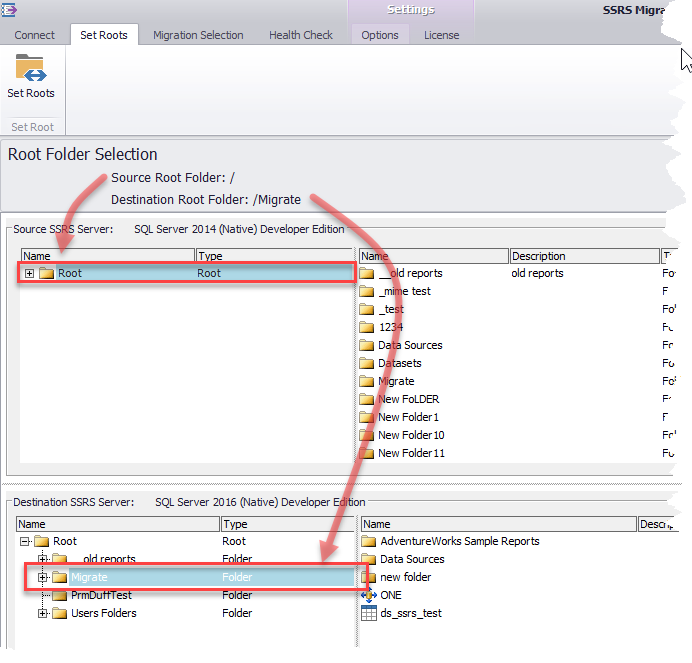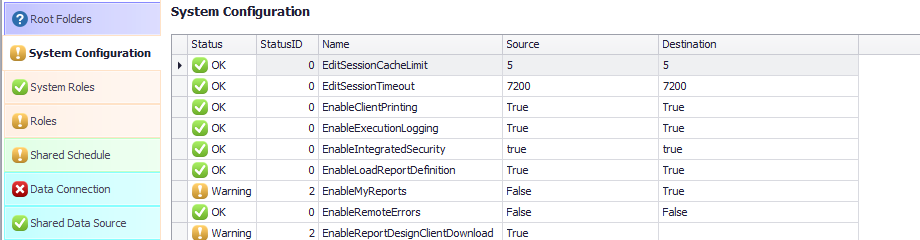



© Defacto 2018
Simplify Business Intelligence

SSRS Migrate and Deploy
50% off use discount code ONLYUNTILOCT15
Since SSRS was released with SQL 2000, there has never been an automated way to migrate SSRS to a new server.
SSRS Migrate and Deploy features.
- Supports SSRS 2000- 2017, Power BI on premise.
- Migrating to a different SSRS mode- Native or Integrated (SharePoint) both ways supported.
- Backward compatible (with exception of reports). Migrate items to an older SSRS version.
- Health check before migration. Know what will fail before the migration.
- Partial Migration or deployment.
- Choose source and destination folders.
- Deployment from development/UAT to production
- Option to choose on a per item basis
- Create (where the item does not exist on the destination server).
- Update (where the item exists but want to update the item)
- Visually see the differences on the source and destination SSRS servers.
- Selective migrate and deploy. Eg. deploy only reports, subscriptions, data sources and data sets.
- Resilience. SSRS Migrate auto retry on SSRS commands. If a command fails then it retries.
- Migrates
- Security- System roles, user roles, item permissions
- Shared schedules. Relink shared schedules on source and destination. If shared schedules are named differently on the destination server relink items- subscriptions, history and snapshots.
- Shared data sources
- Set account details. On a per item or bulk change by
- Username
- Connection string
- Data source type
- Change data source type on destination server. For example change from SQL Server to SQL Azure, Oracle to SQL Server
- Shared data sets
- Relink to share data sources
- Reports
- Set Default values. Default report values can be altered after the report was deployed. If you simply deploy a report it will have the default values set in the report, not what was on the source server.
- Subscriptions
- Relink data sources and data sets
- Upgrade RDL report to a newer version
- Update report data sources- shared and custom.
- Convert subreport, drilldown and drillthrough report URL’s in the RDL file.
- Subscriptions. Migration and transformation. Options include
- SSRS Integrated to Native mode deployment converts SharePoint Document Library subscriptions to a file share.
- SSRS integrated to integrated mode deployment. Change SharePoint document library location
- Change fileshare location and account details on destination server
- Set accounts details for data driven custom data source
- Migrate subscriptions for disabled shared data sources.
- Linked Report including relinking to report
- KPI and Mobile Reports (SSRS 2016 native or later). Including relinking datasets. Even if they are currently broken!!
- Custom properties for items.
- Logging migration information. Detailed logging for each item migrated.
5 Steps to Successful Migration
1. Connect to Source and Destination servers
Enter connection details for source and destination servers
2. Select Root Folders
On the source server all items below the Root folder are migrated. The destination root folder is where items are migrated to.
3 Select Items to Migrate
Most items there is a create and update option. This gives the option to
- Create new items
- Update existing items
- Create and update existing items
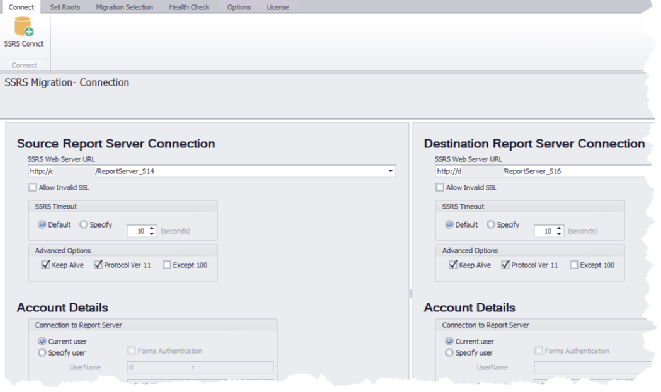
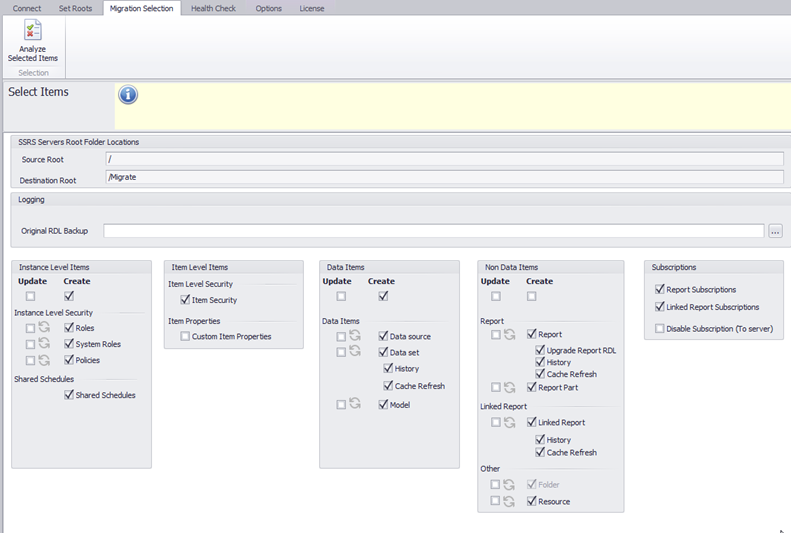
4 Health Check and Transformation
For a successful migration some things need to be entered. All these items can be bulk changed.
- Account details for data sources
- Transformations. For example shared schedules. Change the data type eg on the migration you change some datasources from SQL Server to use Azure.
- Subscriptions
- SSRS integrated mode to SSRS native. Convert document library to fileshare.
- SSRS integrated mode to SSRS integrated. Convert document library destination
- File share location change.
Example transformations
Change the subscription delivery. Upgrade subscription rendering eg .doc > .docx, .xls > .xlsx
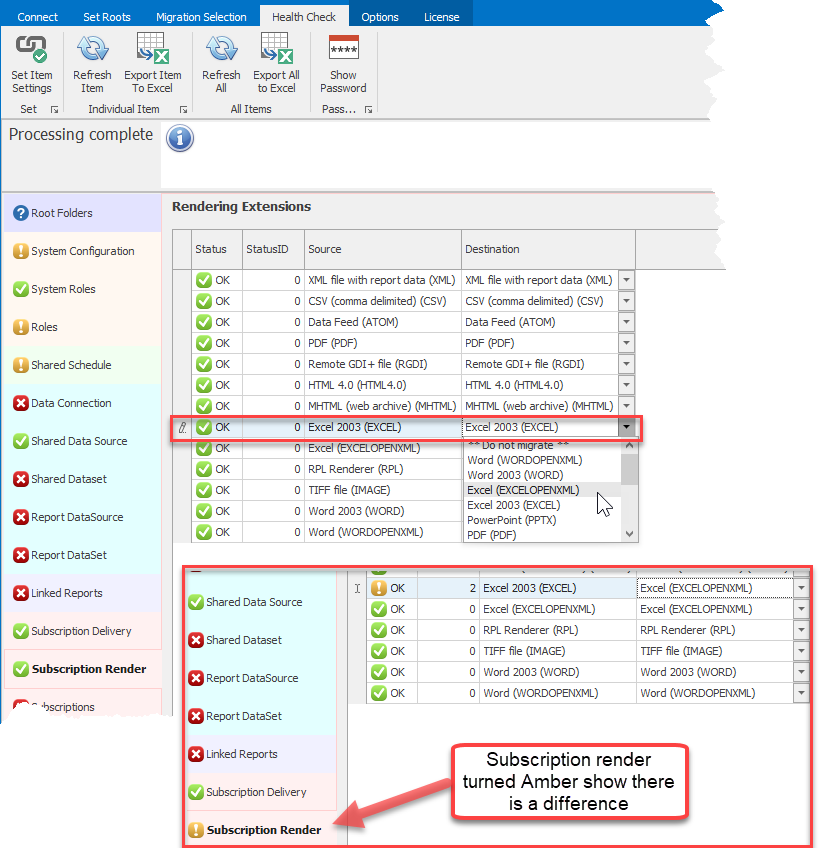
Example transformation
Identify issues between source and destination servers prior to migration. Here you can see the Oracle connector is not on the destination server. Data sources with Oracle will fail on the migration. Lets assume you have migrated from Oracle to SQL Server. In this case all the data sources need to be changed. Which can be done in bulk. Search and replace by connection type, connection string and username/password.
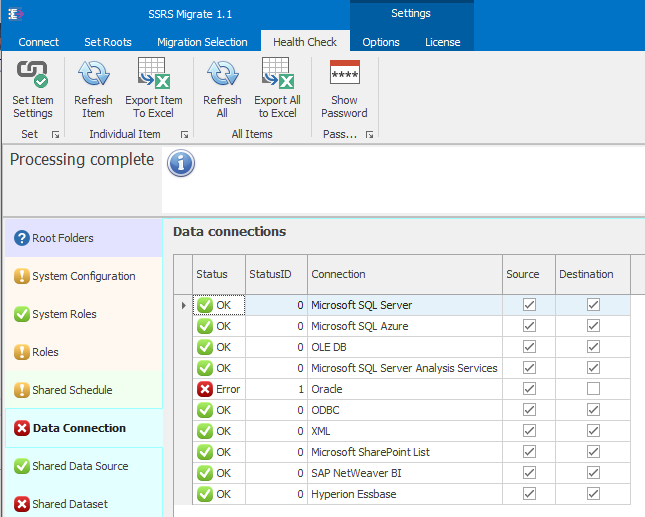
Identify SSRS Issues
SSRS Migrate identifies orphaned item issues. We cannot fix these you will need to manually fix them before the migration. Orphaned items occurs when the dependant item is deleted. If doesn’t work on the SSRS source server it will not migrate to the destination server
Examples where this can occur
- Linked Report where the dependant report is deleted
- Shared dataset where the dependant shared data source is deleted
- Reports where the shared data source and/or shared dataset is deleted
- Data driven subscriptions where the shared data source is deleted.
Below you can see examples of an orphaned dataset and orphaned linked report
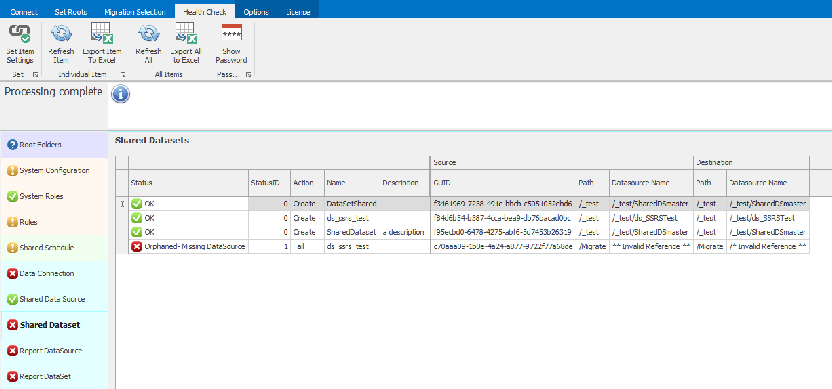
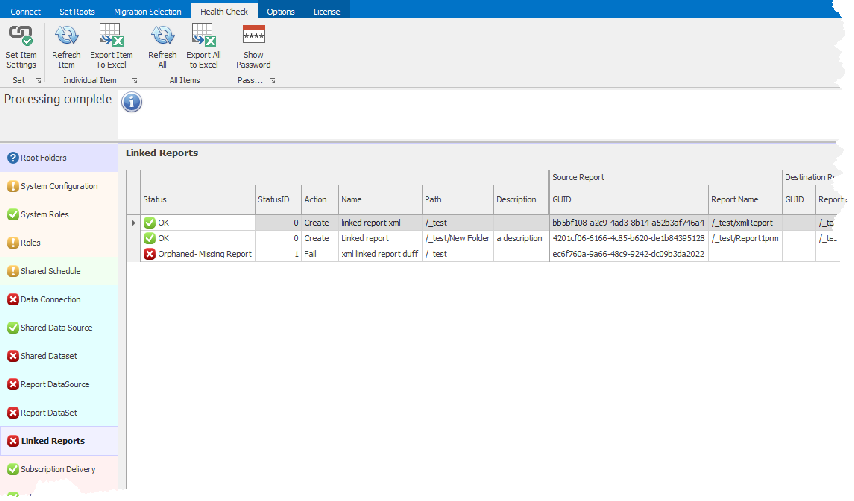
5 Migrate
Start the migration this will take a matter of minutes. Go and get a coffee and come back to a migrated SSRS Server!