
This allows an offset for changing subscription times. Useful where there has been a failed ETL process or a planned server outage.
Choose the update button to offset the time for the selected subscription, or choose bulk change to offset subscription checked.
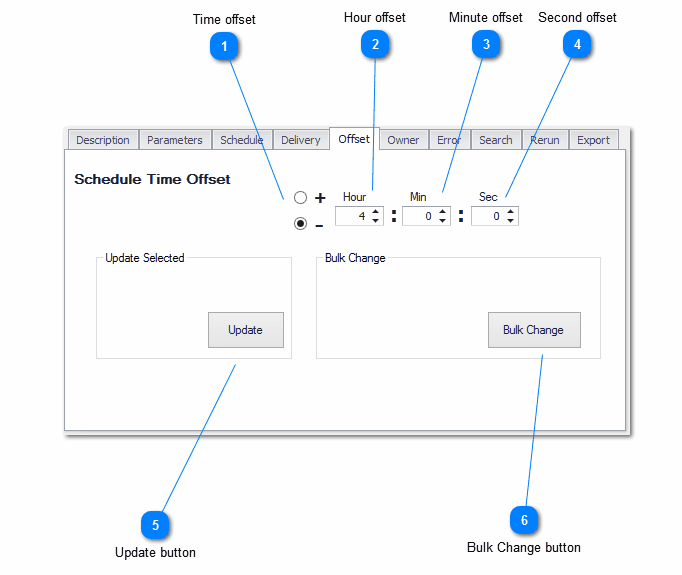
Number |
Description |
1 |
Time offset. Choose if the offset is positive or negative |
2 |
Time offset in hours |
3 |
Time offset in minutes |
4 |
Time offset in seconds |
5 |
Update button- offsets single selected subscription |
6 |
Bulk Change button- offsets checked subscriptions |
Example
A subscription runs at 11pm . There is going to be server outage from 8pm to midnight. You need run the subscription before 8pm or after midnight.
The offset tab gives the option to roll the time forward or backwards. In this case select the subscription and choose the '-' button and enter 4 hours ( as in the screenshot above), then press the update button. The subscription will now run at 7pm
Notes
If the subscription rolls onto another day you need to be aware of the following issues.
1.If the subscription runs on certain days of the week, you must ensure on the new day the subscription is schedule to run. For example a subscription is scheduled to run every Sunday at 10pm. If you choose a positive time offset of 4 hours, the subscription would be schedule to run at 2am on Monday. As the subscription was previously schedule to run only on Sundays this subscription will not run on Monday at 2am.
2.If there is time dependent information in the subscription (eg. time in a parameter, or datasets feeding tables or tablix) be aware of the issue relating to running a subscription on a different day.
