
Search and Replace, this works on the checked subscriptions, not the highlighted subscription
It helps if you group subscriptions or filter subscriptions to aid the subscription selection process.
There are 2 options here
1. Search for reports containing specific parameters
2. Search and Replace/Add/Delete/Overwrite. Find and replace an parameter item
The replace options clean up email addresses replacing comma with semicolon and remove duplicate email addresses.
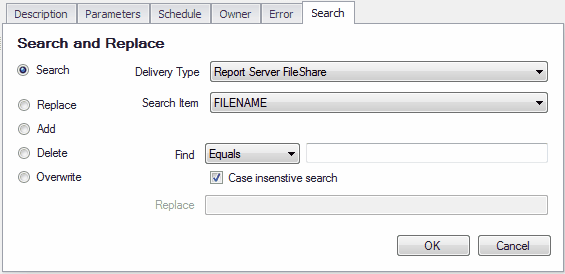
This is used to search or search/replace delivery parameters.
Email is a special case where it expands out every email address allowing search and replace to apply to each email address.
1. Search
Finding reports with specific configuration parameters.
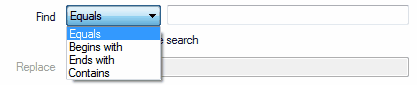
Examples of using the search options
Equals
this is an exact match search
eg search for filename sales.xls this will find SALES.XLS (if the case insensitive search option is checked)
search subscription TO: ian@Acompany.com;fred@Acompany.com searching for fred@Acompany.com will find this as it expands out the email addresses.
Begins with
Find items beginning with the find value.
eg. search for filename sal this will find SALES.XLS (if the case insensitive search option is checked)
search subscription TO: ian@Acompany.com;fred@Acompany.com searching for Fred will find this as it expands out the email addresses.
Ends with
Find items ending with the find value.
eg. search for filename xls this will find SALES.XLS (if the case insensitive search option is checked)
search subscription TO: ian@Acompany.com;fred@Acompany.com searching for @Acompany.com will find this as it expands out the email addresses.
Contains
Find items beginning with the find value.
eg. search for filename ales this will find SALES.XLS (if the case insensitive search option is checked)
search subscription TO: ian@Acompany.com;fred@Acompany.com searching for Acompany will find this as it expands out the email addresses.
2. Search Replace
example to replace an email address-
You have subscription TO: ian@Acompany.com;fred@Acompany.com and want to replace ian@Acompany.com to bill@Acompany.com
set the find type Equals
set find to ian@Acompany.com
set replace to bill@ACompany.com
the result is: bill@Acompany.com;fred@Acompany.com
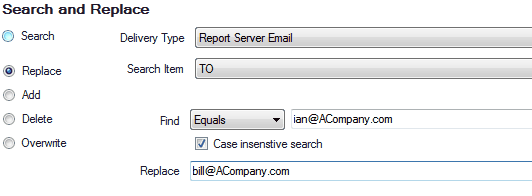
example to replace an email domain-
Your company has just been re-branded from Acompany to aNewCompany all your email addresses should be changed from @aCompany.com to @aNewCompany.com
Set the find type Ends with
set find to @Acompany.com
set replace to @ANewCompany.com
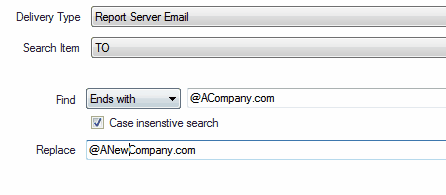
Add
This option is only available to email TO,CC,BCC
Example 1: you have a user (email address aUser@Acompany.com) who is subscribed to some reports and not others. You want to make sure they are subscribed to all reports and ensure the email address is not duplicated in the subscription
Set the find type Ignore Search
set find to -
set add to aUser@Acompany.com
Example 2: you have a user (aNewUser@acompany.com) who needs to be subscribed to the same reports as a current user (current users email: currentUser@yourcompany.com). You want to make sure they are subscribed to all reports and ensure the email address is not duplicated in the subscription
Set the find type equals
set find to currentUser@yourcompany.com
set add to aNewUser@acompany.com
Delete
This option is only available to email TO,CC,BCC
Overwrite
Ignore search options, just replace on checked subscriptions.
